
Video & Free Downloads - Lightroom Smart Collection Settings
[To listen to the audio hit play and then give it a second to buffer. The audio is high quality]
I'm just in the midst of preparing my annual 'Looking Back' post, where I review the images I made during the past year. Its the annual retrospective exercise that we should all be doing as photographers. It helps one to gain some perspective as to where it was we were back in January compared to just how far we've come in those 12 months to December.
This year I plan on doing more than just sharing 10 my favourite images from 2016 though. I'm going to revisit the 5 most popular blog posts as visited by you guys and I'm also going to give a complete break down of the gear I used for the year, including how much use each lens actually got.
In order to achieve this, I'm using Adobe Lightroom's Smart Collection feature to sort my images into folders (effectively) based on an the attributes of an image.
For example, I can set a smart collection to look through all of my images and pick out those that were shot with the 40-150mm f/2.8 PRO. I can repeat this for each lens and camera I own. This tells me just how I used each lens by simply showing me the number of images for each smart collection.
Whilst this isn't a hard thing to configure, it can be time consuming. So, I've saved all of my settings into files for you to download and import into your own instance of Lightroom.
This Smart Collection in Adobe Lightroom shows me how many images I shot with the 40-150mm f/2.8 PRO lens from Olympus during 2016
Given that the smart collections I have used look at images made between specific dates, I've gone ahead and made Smart Collections for both 2016 and 2017. Feel free to download them using the links below.
Various Adobe LIghtroom Smart Collection Settings Files available for download
For details on how to import the smart collections into lightroom, just watch the video below. In this I also go into a little detail as to how it is I made these smart collections (if you so wish to make your own for lenses I have not included). Alternatively, skip down past the video for the bulleted version of the instructions if you can't watch video where you are right now.
> Download Olympus 2016 Smart Collection Files here
> Download Olympus 2017 Smart Collection Files here
Importing Smart Collection Settings into Adobe Lightroom (Video)
Importing Smart Collection Settings Into Adobe Lightroom
- Download the Smart Collection Settings Files from this post
- Save somewhere on your computer
- Open Adobe Lightroom
- In the Library Module Expand 'Collections' in the left pane
- Create a new Collection Set
- Name the collection set '2016'
- Right Click on the 2016 Collection Set
- Choose 'Import Smart Collection Settings
- Browse to the files I have made available for you that you saved back in step 2.
- Choose the Smart Collection Settings you wish to use
- Ta Dah!
- (repeat for the Smart Collection Sets applicable to you)
I hope you find these Smart Collection settings useful. I would love to know what your most used lens and camera was for 2016! Please do share a link to your own 2016 Look Back post if you have made one, I'll be sure to stop by and leave a comment on your post!
If you found these Smart Collection Settings useful be sure to share this post and subscribe to the blog today. My own review of 2016 will be out in just a couple of days. Subscribing is the best way to be sure you see that post first!
Moving Images and Folders inside of Lightroom
Lightroom has become such a popular post-processing tool; helping to really lower the barrier to entry to post-processing. No longer do we all need to know about layer masks. Global changes are made easier in Lightroom and the management and processing of large batches of photographs has been made easier!
But, as many of us have adopted Lightroom as our go-to tool it's also fair to say that many of us have not yet adopted what Adobe consider to be the 'best practise' way of doing things and we often eschew the tools and methods available to us in Lightroom and find a way to 'bodge' things instead. One such thing I hear about all too often is the way in which people move their files and folders around.
It's been a while since I put together a Lightroom video and so this week, following a discussion I was having with a good friend of mine, I've put together a short video to explain the quickest and easiest way to move files and folders inside of lightroom - the way Adobe intended and designed!
This is appropriate for Mac and PC users, so, whichever you use click the link to watch the video and learn how to do one of the most simple things ever in Lightroom.
Let me know if you found this video useful by dropping a comment below. Remember, if you have a question about Lightroom or want to know about my work flow in anyway - just get in touch!
Next week on the blog I take a question from a subscriber about using an OM-D to shoot Football (Soccer). Keep an eye out for that one!
Why Is Black & White Photography So Special?
It's no secret that I'm a huge fan of black and white photography. You only have to look at my portfolio to see that 9 out of 10 shots are black and white!
Mostly Mono Portfolio - MichaelRammell.com
Today I wanted to talk a little about this love affair and why I think black and white can add so much to certain photographs. I also want to give my views on when I think black and white is appropriate and also when it's not. I will of course be giving tips too, such as some of the tools and techniques I use when making a black and white conversion. So there should be something for everyone in here.
That Feeling of Nostalgia
I'll start by talking about black and white and it's timeless qualities. Now, for starters the word 'timeless' is one that is thrown around almost too much in the world of photography. It can be used in a complementary way to describe a photograph, or a photographers style of work, but in truth there are very few photographs (and photographers) whose work is timeless. Just Google the word and you'll see the definition of timeless is given as:
I'd say it's a word too easily used, but Black and White does go hand in hand with timeless.
I remember when I was a very young boy, probably 8 or 9 years old. I have a very vivid memory of a time we were sitting in my Grandad's living room - pretty much the whole family had gathered, uncles, aunties and cousins - we were watching a reel projection of Popeye! I remember the ticking/clicking sound of the reel spinning and the light flickering as the reel of film passed in front of the lamp, projecting this episode of Popeye up onto the wall. I remember my uncle doing his best voiceover (because of course there was no sound) but what I remember most was both the imperfections of the film, and it all being in black and white. It was the black and white visual I remember the most. But as a child the lack of colour didn't bother me, nor did the lack of sound.
Now, I am not suggesting that Popeye in black and white is better than colour and that we should all return to the good old days of reel projectors, but that memory sticks out for me and a great black and white photograph can have the same effect, I think, more than a colour photograph.
I'll perhaps touch on this more when I come to post-processing, but one more thing about black and white is that it doesn't seem to age. Other 'effects' such as Sepia, selective colour, or the more recent fashion of reduced contrast (or bleached effect if you prefer) are quite gimmicky.
Here are a few of my black and white images from both my personal Street Photography gallery and from my Wedding Photography body of work: [Click to enlarge]
As the definition of the world 'tieless' states "Not affected by changes in fashion": Black and white has been a mainstay in still imagery since photography first came about, whilst these other filters have come and gone, leaving us photographers to look back on them and cringe at our attempts to make them fashionable at the time and then to age. (White vignette anyone?)
Black and white adds to a photograph by taking something away, the other effects all try to add something by adding something...and they just don't quite achieve it in my opinion.
Drama from shadows, light and texture
There can often be a sense of drama to a black and white that just can't be found in a colour image too. However, as an example of a time when colour is perhaps necassary; it would be almost criminal to convert a photograph of an event such as Holi to shades of grey - after all, it is all about the colour and vibrance and that is what offers that event it's impact and sense of fun...the colour!
On the other side of the coin though (the mono side) a black and white image can be farther removed from reality than a colour photograph without looking or, more importantly, feeling, like it's been heavily processed. The minute you start taking someone's skin tone, hair colour or eyes and saturating them, or adding vibrance the viewer knows that isn't real: the red hair becomes the focus instead of the eyes for example. A dominant colour can become the main draw, instead of your intended focal point, such as the eyes perhaps. A black and white can really help here as they hair will become a darker shade of silver or grey, allowing your subject and texture to become the point of focus, instead of a distracting colour.
Conversely, in the way that increasing saturation and vibrance can make certain colours a distraction in a photograph, darkening blacks and lightening whites (increasing contrast) in a mono photograph will more often than not server to create an image that still has the focus on the subject, yet can have a more impactful feel. You can take the tones of the whites, greys, silvers and blacks to near-extremes and not fall down the same hole you would if you were to push colours to their extremes.
Black and white can also highlight or emphasise textures too and this can often be a great thing when looking at skin and eyes: soft, matte skin set against glass-like reflective eyes are far more obvious (usually) in a black and white photograph, because again you are now focussing on the subject and the texture, as opposed to the colour.
Post Processing
This is of course a matter of opinion, but I like my black and white's to be contrasty, clean and rich all at the same time. I say this time and time again when talking about mono photographs, but I like my white's white and my black's black, meaning I will take the white's to the point of clipping and the same with the blacks. Not all areas of the photograph will clip, but for example in Lightroom I'll make sure that the clipping indicator is turned on and I'll pump up the highlights or decrease the shadows until I see a little bit of clipping in certain areas. For me this seems to set the outer limits of the blacks and whites and the midtones (or shades of grey) in between all seem to fall in line so to speak, so we end up with a beautiful, smooth transition from black, to grey, to silver to white (of course, it's more complex than that). This is why for me cameras such as the Olympus OM-D's offer so much when it comes to black and white photography thanks to their great dynamic range, meaning they're able to show us more of the shades of grey that exist and allow them to blend more naturally into one another. The RAW files from these cameras just seem to hold so much data and can really take a pushing and pulling in post processing programs such as Adobe Lightroom.
Tools & Technique
When it comes to me and my black and white work, I have a very set way I like to work on my photographs:
- Blacks have to be black and white's have to be white. I ensure this is the case by using the clipping tool to make sure at least a little bit of black and white clipping is present in my photographs. This is perhaps somewhat contradictory to what a competition judge would advise, but for me this is the best way to ensure a print comes out as the black and white was intended.
- I use the brush to selectively dodge and burn on many of my photographs and I rarely leave a photograph with global changes to the blacks and the whites. I attempt to use light and shadows to enhance the subject of my photograph and separate them from the distracting elements.
- In-Camera, I expose to the right. This is not just a means to reduce noise, but by having details in the shadows and dark areas of a photograph, I can then selectively choose to darken them in post processing.
- Remember: It's easier to add darkness and remove light, than it is to add light and remove darkness (it's more effective to reduce exposure in post processing than it is to increase it)
Black and White Clipping - Setting the Mono Extremes
In this video, even though it is titled 'Preparing a photograph for print' and the photograph in question is finished in colour, I demonstrate how to set the extremes of the shadows and the highlights so that they clip just enough for the photograph to have the 'pop' that it needs to have an impact on the viewer. The video also contains all sorts of other handy tips, such as ensuring a nice bright print and how to thoroughly check your digital files for dust spots during post processing (key if you're about to print the photograph!)
Using the Brush Tools
Right here on the blog not too long ago I actually shared this video in which you learn how I take an image, convert it to black and white and then use the brushes in Adobe Lightroom to selectively process my work. You can go from this, to this:


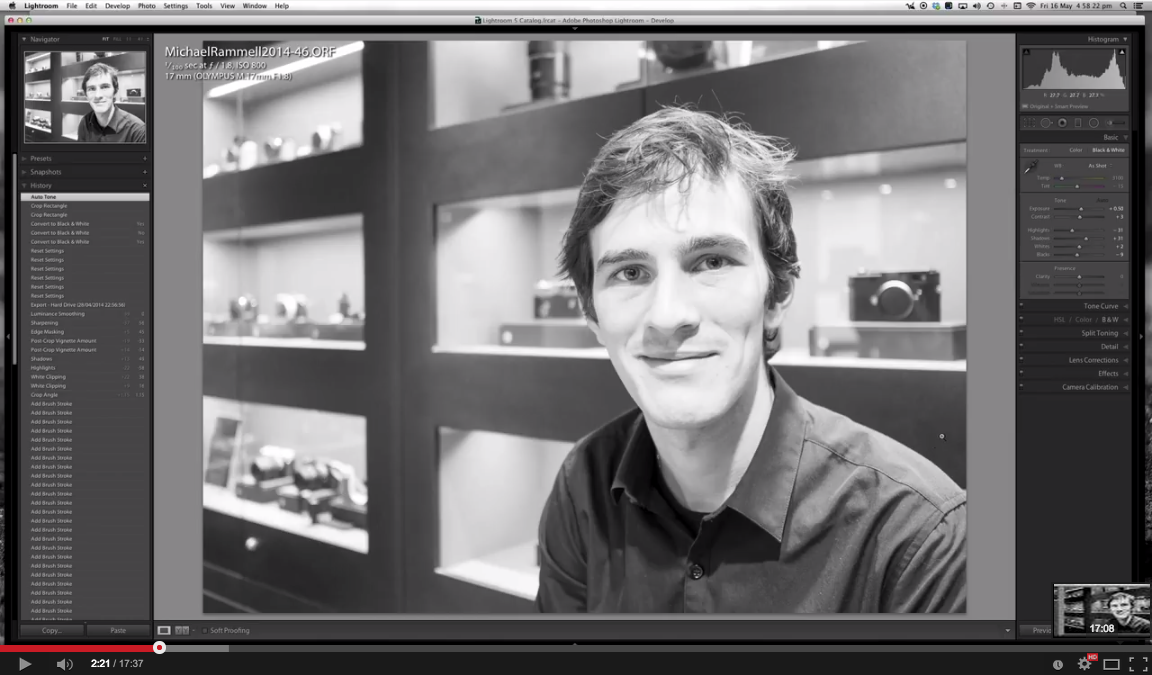
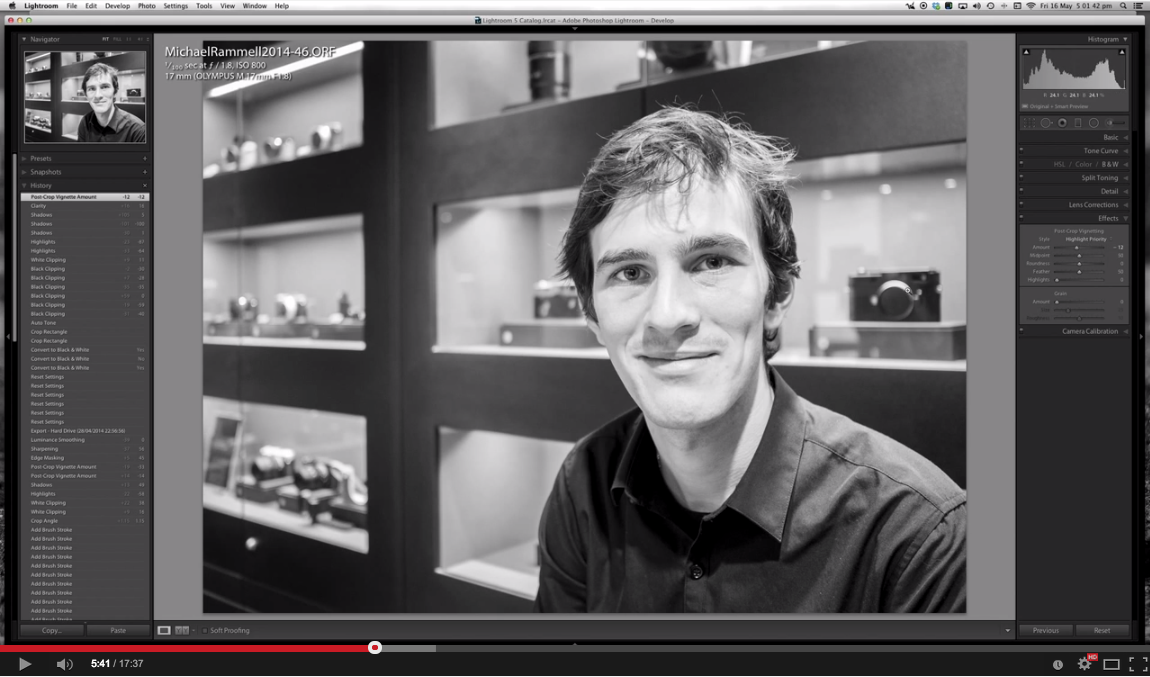
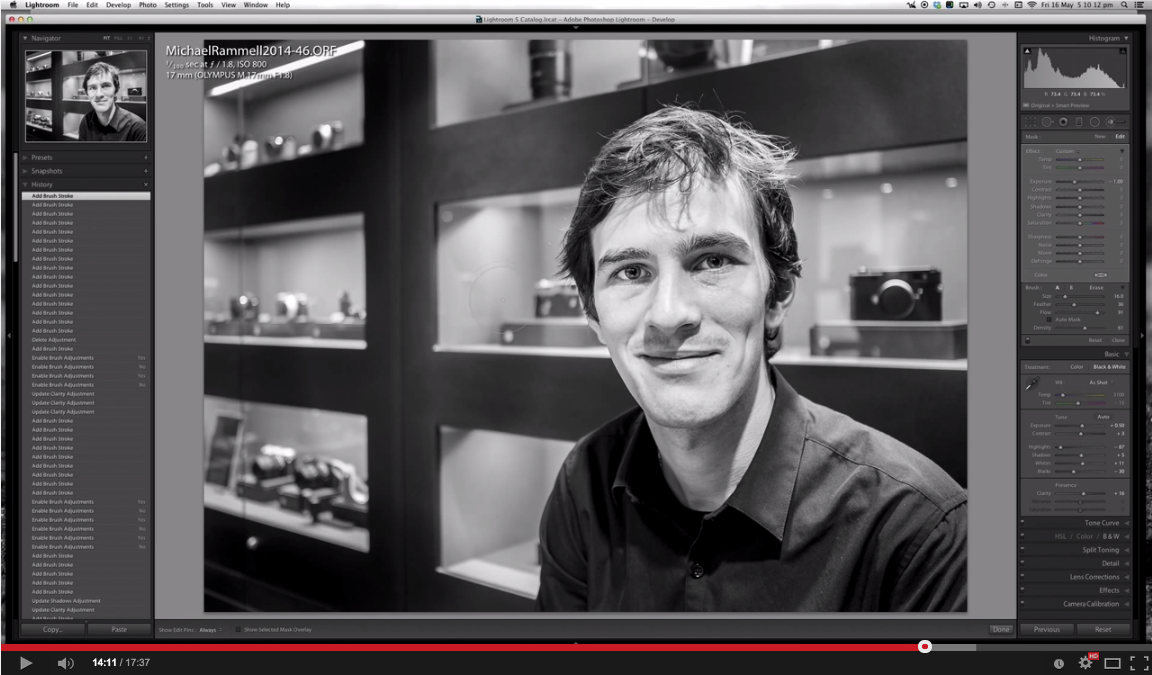
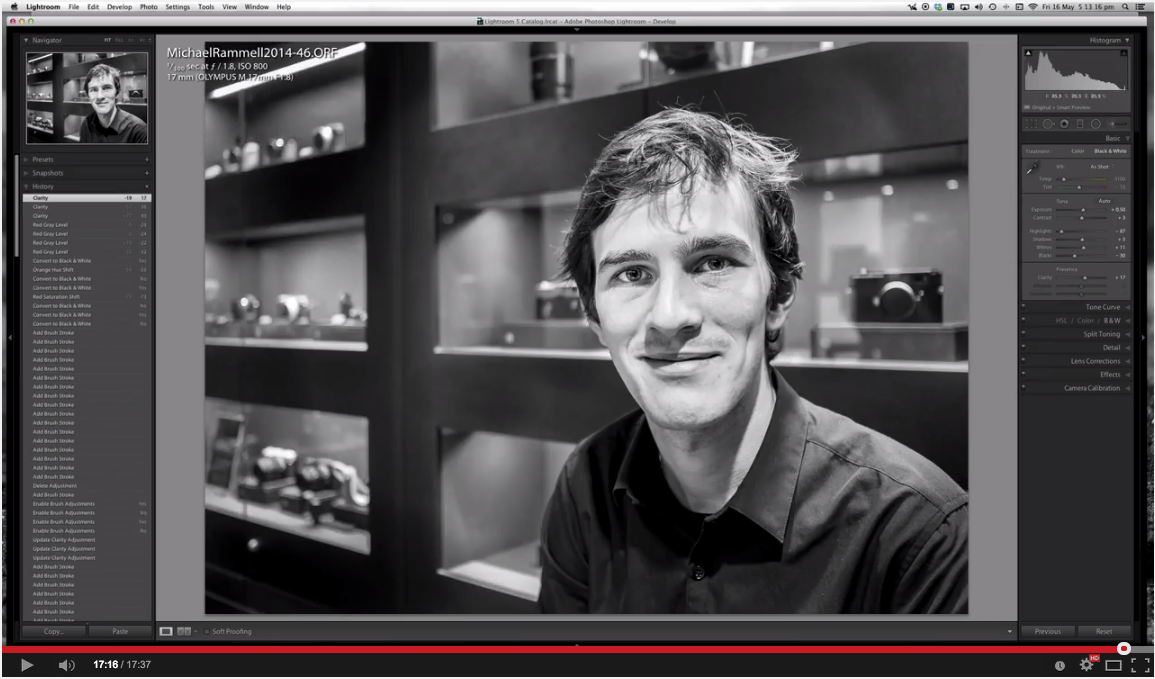
Silver Efex Pro 2
Sometimes, for when you want to just pull 'more' out of a black and white image: Silver Efex Pro 2 should be your go-to software. I find it most effective on subjects that don't include people, such as landscapes and architecture, but in truth, it has the uncanny ability to be able to produce a very pleasing black and white and often reveal textures and shadows you didn't think were present.
I'm not a fan of plugins, presets and actions etc, but Nik Silver Efex Pro 2 is my single exception to this belief because it is so effective. I haven't prepared a video, but I have spoke about Silver Efex Pro 2 before and it's superb qualities. Here, take a look at these side-by-sides, showing my best attempt at a mono conversion, aside a version of the same photograph that has been ran through Silver Efex:


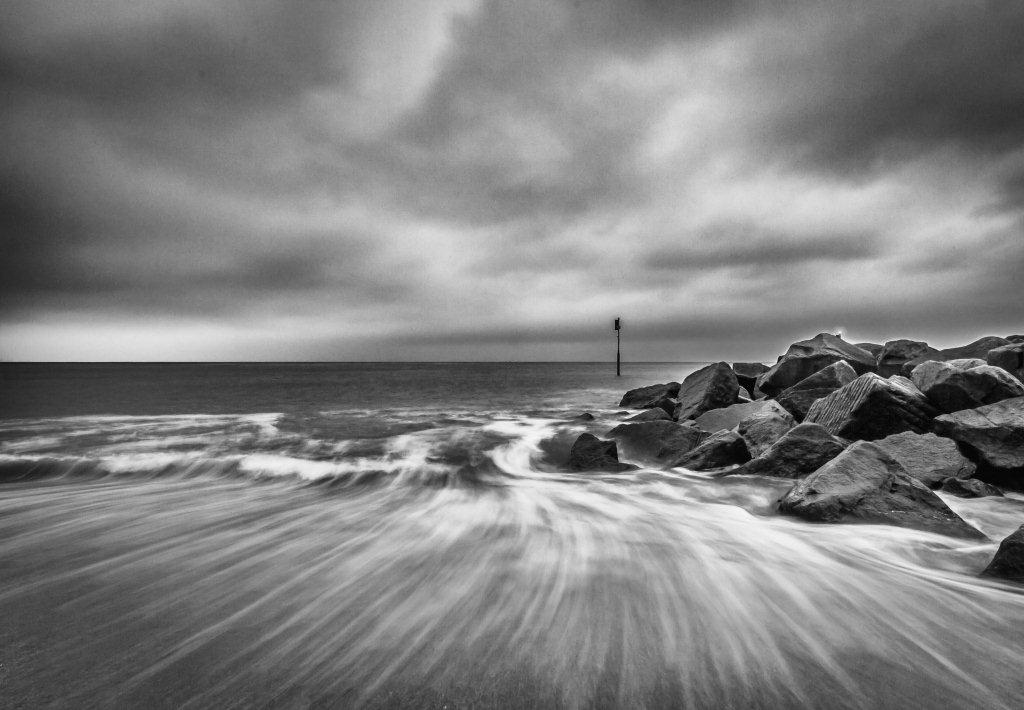



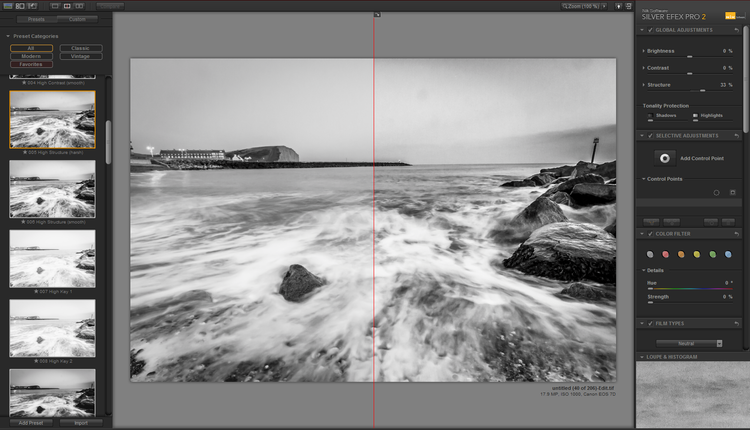


Inspiring Black and White Photographers
To finish this post I thought it only fair that I share with you some of the photographers I adore that are known for their monochrome photography, or, whose black and white work I simply adore. Take a look and let me know what you think.
Alternatively, are there any mostly-mono photographers you admire that you think the world ought to know about? Share them here in the comments and I'll add their names to this list:
Gregory Heisler
Mark Seliger
Fan Ho
Neil Buchan-Grant
Mary Ellen Mark
iPhoneography - Editing with Snapseed
I'm often asked how I get my iPhone photographs to look the way they do. It's a compliment for me and I love to share how I achieve my results. So today here on the blog I'm going to share which apps I use, how I shoot with the iPhone and also, I've put together a video showing you what I do within my chosen iPhone photo editing software: Snapseed.
Richmond Park, London UK.
iPhone 6Plus
I've used the iPhone since the 3Gs, then moved to the 4s, the 5s and now the 6Plus. With each model the camera has gained a little something and has gotten better and better (see my iPhone 6 Plus review), but the one thing that remains the same for anyone using the iPhone as a camera is the persons ability to spot a moment and to use the light to get a clean, sharp image as well.
As you can see in the Richmond Park photograph above: I was still up early at Golden Hour, I made the effort to be somewhere where there was the opportunity to make such a photograph with such great light.
The iPhone has a limited set of controls right out of the box, but there are camera apps available to help you make more of the iPhone as a camera and apps to allow you to edit your photographs:
My Apps
Personally, I stick with the out-of-the box standard Apple Camera App that comes with the phone. It's fast to load up, available with a swipe from the bottom of the screen, which is how I often access the camera app) and allows you to control focus points and brightness. It has all the settings I need to enable to me to make a better photograph.
On occasion I may use Camera+ or Camera Awesome, but typically for me it's the standard app.
My Technique
I've got a way of working now that I apply to every scene I shoot:
- Tap on a dark area of the scene to brighten it up (tell the sensor the scene is darker and that it needs to add brightness)
- Get in closer than you think you need to with your feet and by getting closer.
- Pinching to zoom and cropping kill the file's quality. It's not quite like with a RAW file where you have a lot of leverage and scope to recover photographs and heavily crop - the iPhone files do tend so suffer when you start cropping them.
- Take a small burst of images by holding down the button to take pictures. I like to have at least a couple just incase something flies into the scene, or I'm shaking etc.
Editing
I don't use VSCO or film filters. I find them gimmicky. I do upload to Instagram, but I don't apply any of their filters either. I'm not a photography snob or anything like that, it's just that Instagram has millions and millions of people using it and just a limited number of filters - the last thing I want to be doing is choosing from a pre-defined set of filters that the millions of of other users have, making my photograph not stand out among the others.
My choice of App for all my iPhone photograph editing is Google's Snapseed App:
9 out of 10 of my photographs are converted to black and white. If you look at my portfolio here on the website you'll see this is the case with nearly all of my photographs, no matter what camera I'm using. I just love the atmosphere that mono adds to a photograph. But, rather than explain here in writing how I achieve my look time and time again, here's a video to show what settings I apply within Snapseed to make my photographs look the way they do:
The Gallery
This website (and my wedding website too) are built using Squarespace. One of the great features about the galleries is that you can give them an email address and then email photographs, videos and content up into the gallery. For iPhoneography this is ideal as I can now shoot a picture, edit in Snapseed and then from inside the snapseed app I can send that directly into my iPhone gallery. The file never touches my iMac (until it's time to backup my iPhone using iPhoto of course).
So, there you have it. That's how I make all my photographs that you see in my iPhone gallery.
Here is the gallery, in case you wanted to take a look:




















